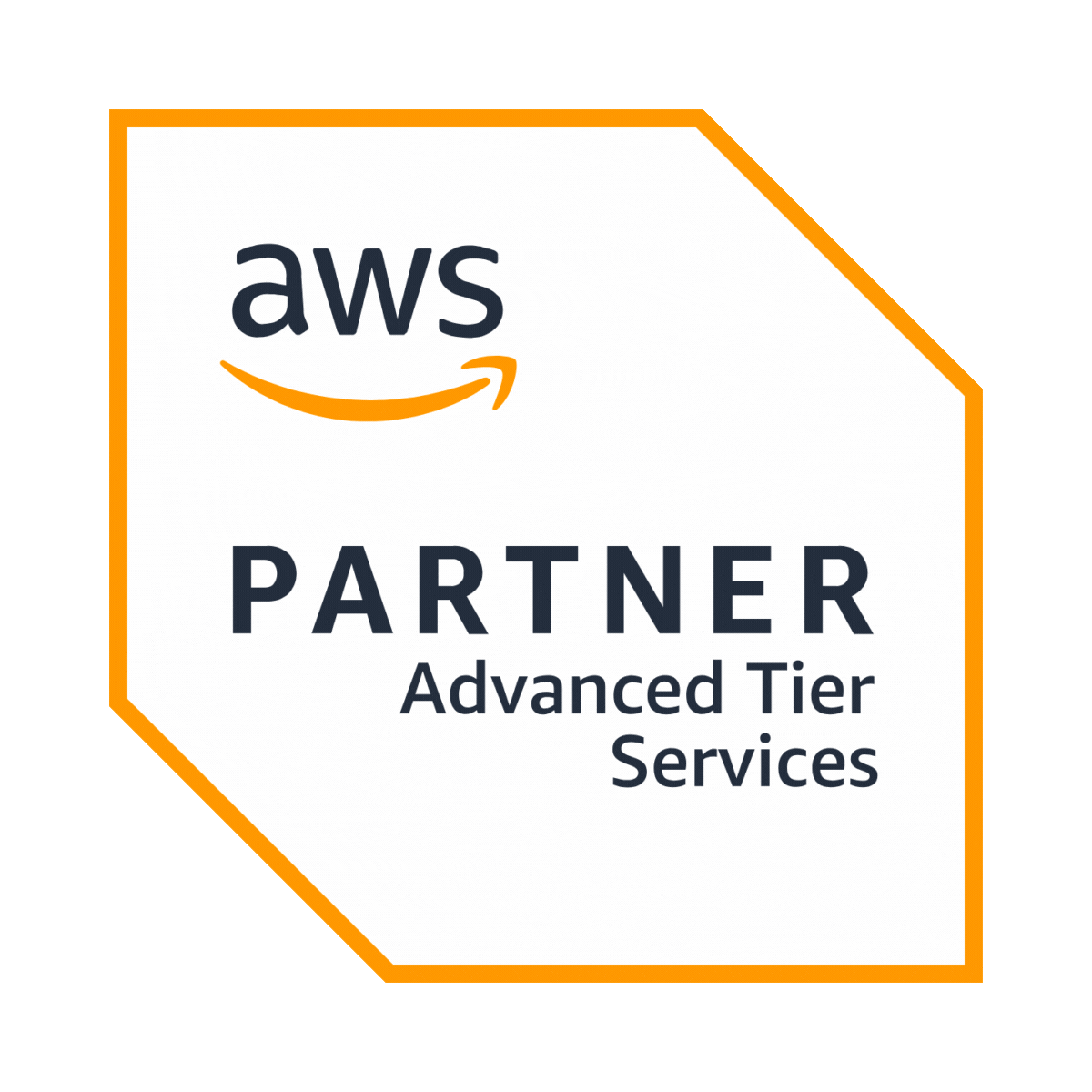Welcome to the world of Android app development with Python! In this comprehensive guide, we will explore how to develop Android app with Python programming language. Android is one of the most widely used mobile operating systems globally, and Python is renowned for its simplicity and versatility. Combining these two powerful tools can open up a world of possibilities for developers looking to create mobile apps.
How to Develop Android App With Python: Key Tips
1. Setting Up Your Development Environment
In this section, we will walk you through "how to develop Android app with Python," covering the essential steps to set up your development environment. A properly configured environment is crucial for a smooth development experience.
A. Installing Python
Before you can start developing Android apps with Python, you need to have Python installed on your system. Here's how to do it:
- Download Python: Visit the official Python website (https://www.python.org/) and download the latest version of Python that matches your operating system (Windows, macOS, or Linux).
- Installation Process: Run the installer and follow the installation prompts. Ensure that you check the option to add Python to your system's PATH during installation. This step is essential for easy command-line access to Python.
- Verification: After installation, open your command prompt or terminal and type
python --versionto confirm that Python has been installed correctly. You should see the version number displayed.
Related Article: Python vs. JavaScript
B. Installing Android Studio
Android Studio is the official Integrated Development Environment (IDE) for Android app development. Here's how to install it:
- Download Android Studio: Go to the official Android Studio website (https://developer.android.com/studio) and download the appropriate version for your operating system.
- Installation Process: Run the Android Studio installer, and follow the installation instructions. The setup wizard will guide you through the process, allowing you to customize your installation settings.
- Configure SDK Components: Android Studio will prompt you to install the Android SDK components required for the development. Make sure to install the necessary components and accept the licenses.
- Emulator Setup: Optionally, you can set up an Android emulator within Android Studio to test your apps. Emulators simulate different Android devices, which is essential for testing your apps on various screen sizes and versions.
C. Configuring Android SDK and NDK
Once Android Studio is installed, you need to configure the Android SDK and NDK:
- Open Android Studio: Launch Android Studio, and from the welcome screen, click on "Configure" and then select "SDK Manager."
- Install Required SDK Components: In the SDK Manager, install the Android SDK components necessary for your development. Ensure that you select the Android version you want to target.
- Install NDK (Native Development Kit): If you plan to use native code in your Android app, consider installing the NDK from the SDK Manager.
D. Installing Required Python Libraries
The choice of Python framework (e.g., Kivy, Toga, BeeWare) will determine which Python libraries you need. Most frameworks have specific libraries and tools that are required. Install them using Python's package manager, pip, in your command prompt or terminal.
E. Setting up a Virtual Environment
To isolate your project's dependencies and avoid conflicts, it's recommended to create a virtual environment for each Android app project.
- Create a Virtual Environment
- Activate the Virtual Environment
- With the virtual environment activated, you can now install project-specific dependencies using
pip, and they will be isolated within this environment.
2. Choosing a Python Framework for Android
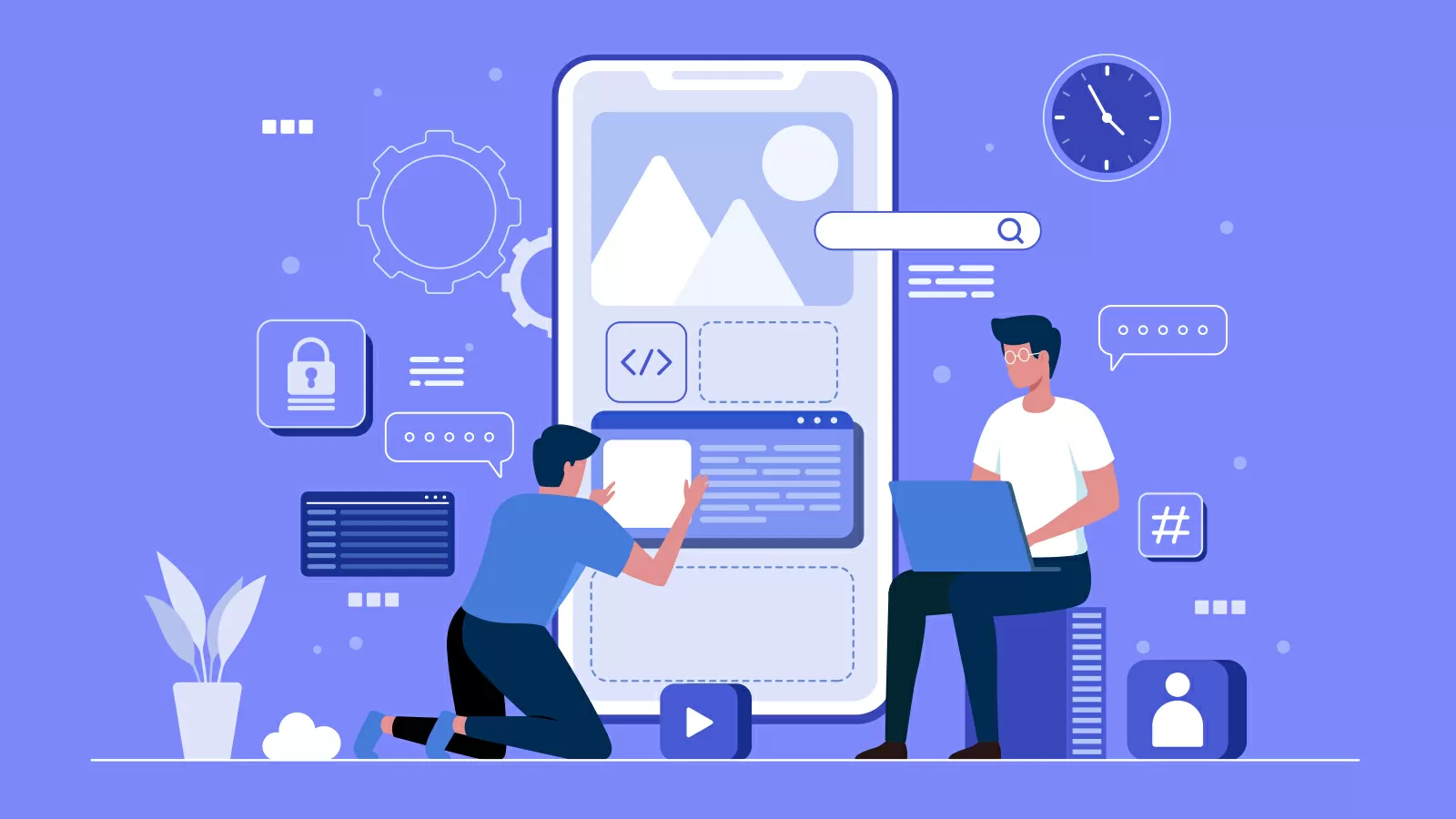
When it comes to how to develop Android apps with Python, you have several frameworks to choose from. Each framework has its own set of features and advantages. In this section, we'll introduce you to some of the most popular Python frameworks for Android development.
A. Introduction to Kivy
Kivy is a widely used open-source Python framework for developing multi-touch applications. It's known for its flexibility and cross-platform compatibility, allowing you to create Android, iOS, Windows, macOS, and Linux applications from a single codebase.
B. Introduction to Toga
Toga is a Python GUI toolkit and framework for developing native cross-platform applications. Toga is part of the BeeWare project, which aims to make it easy to write native apps in Python. While Toga primarily targets desktop applications, it also provides experimental support for Android and iOS.
C. Other Frameworks (BeeWare, Pyqtdeploy)
Apart from Kivy and Toga, there are a few other noteworthy frameworks and tools for Python-based Android app development:
- BeeWare: BeeWare is not just a single framework but a collection of tools and libraries for Python app development. It includes Toga for building native user interfaces and Briefcase for packaging apps for distribution.
- Pyqtdeploy: If you're already familiar with PyQt (a Python binding for the Qt framework), Pyqtdeploy is a tool that can be used to bundle your Python code and libraries into standalone executables, which can run on Android devices.
Related Article: Best JavaScript Frameworks for Mobile Apps
3. Creating Your First Android App
In this section, we'll guide you through "how to develop Android app with Python" using the Kivy framework. We'll cover setting up a new project, organizing your project structure, creating the user interface (UI), handling user input, and running your app on the Android emulator.
A. Setting Up a New Project
Creating a new Android app project with Python and Kivy involves several steps:
- Create a Project Directory: Start by creating a directory for your project. You can name it whatever you like, but for this example, let's call it "MyKivyApp."
- Create a Virtual Environment: Navigate to your project directory in the command prompt or terminal and create a virtual environment
- Activate the Virtual Environment
- Install Kivy: With the virtual environment activated, install Kivy and its dependencies.
- Initialize Your Project: Create a Python script (e.g.,
main.py) in your project directory to serve as the entry point for your app.
B. Project Structure
A well-organized project structure makes development and maintenance easier.
main.py: This is the main script that initializes your Kivy app and defines its behavior.assets/: Store any images, fonts, or other assets your app uses in this directory.ui/: Place your Kivy UI layout files (usually with a.kvextension) in this directory. These files define the structure and appearance of your app's user interface.android/: If you plan to build your app for Android, this directory will contain configuration and build files specific to the Android platform.
C. Creating the User Interface (UI)
In Kivy, user interfaces are defined using Kv Language, a declarative language for describing UIs. Let's create a simple UI for your first app. In your main.kv file (inside the ui/ directory).This simple UI consists of a vertical BoxLayout containing a Label and a Button. The on_press attribute of the button is set to call the on_button_click method of your app when the button is pressed.
D. Handling User Input
Now, let's handle user input by defining the on_button_click method in your main.py script.In this Python script, we create a Kivy app class MyApp that defines the UI and the on_button_click method, which changes the button's text when clicked.
E. Running Your App on the Emulator
To test your app on the Android emulator, follow these steps:
- Open Android Studio and launch the Android Virtual Device Manager.
- Create or select an emulator device (e.g., Pixel 3).
- Make sure your virtual environment is activated, and you're in your project directory.
- Run your Kivy app using the
buildozertool - This command will package your app and deploy it to the selected emulator. You'll see the app running on the emulator screen.
Ready to start building mobile apps with Python? Dive into our comprehensive guide! Read our article on how to develop mobile apps in Python now.
4. Building User Interfaces
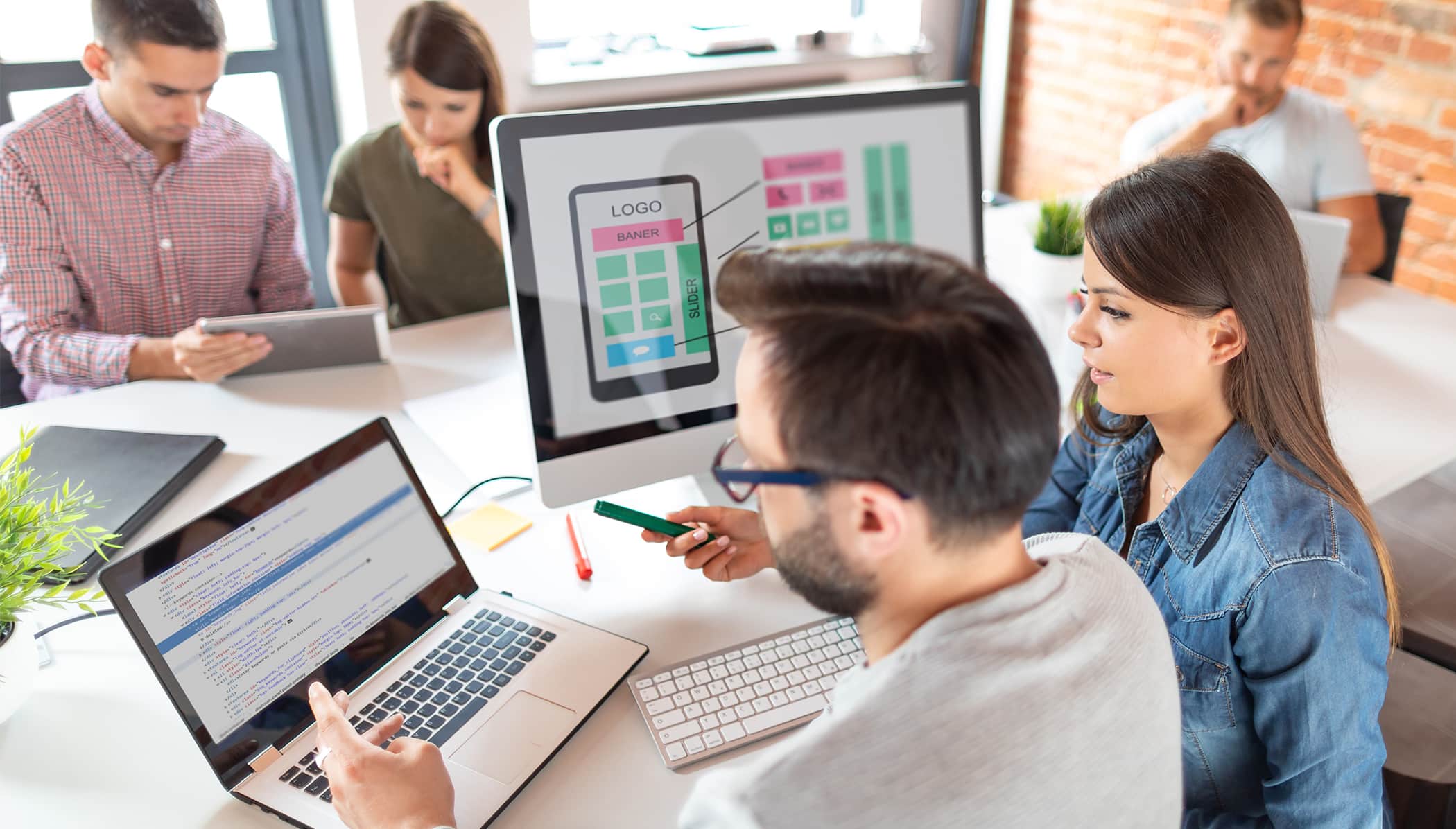
User interfaces are a fundamental aspect of how to develop Android app with Python. In this section, we'll explore how to create user interfaces for Android apps developed with Python, using both the Kivy and Toga frameworks. We'll cover using Kivy's Kv Language, designing interfaces with Toga widgets, adding common UI elements like buttons, text fields, and labels, styling your UI, and handling screen transitions.
A. Using Kivy's Kv Language (for Kivy)
Kivy's Kv Language is a powerful and concise way to define user interfaces in Kivy-based Android apps. It allows you to separate the UI design from the Python code, making your code more organized and easier to maintain.
B. Designing Interfaces with Toga Widgets (for Toga)
Toga uses native widgets to create user interfaces, ensuring your app feels like a native app on each platform it supports. To design your interfaces in Toga, you typically create widgets and add them to your app's main window.
C. Adding Buttons, Text Fields, and Labels
Regardless of the framework you choose (Kivy or Toga), you'll often need to add common UI elements like buttons, text fields, and labels to your app.
- Buttons: Buttons allow users to trigger actions. You can define buttons in both Kivy and Toga using the respective widgets or Kv Language.
- Text Fields (Input Fields): Text fields enable users to input text. In Kivy, you can use the
TextInputwidget, while Toga provides thetoga.TextInputclass. - Labels: Labels display static text. Both frameworks offer label widgets (
Labelin Kivy andtoga.Labelin Toga) for this purpose.
D. Styling Your UI
Styling your app's UI is essential for creating an appealing and user-friendly experience. Both Kivy and Toga provide ways to style your user interfaces:
- Kivy: You can style Kivy widgets using properties like
font_size,background_color, andcolor. Kivy also supports CSS-like styling through thekvlanguage. - Toga: Toga's styling is based on native widgets, ensuring a consistent look and feel across platforms. You can customize styles using platform-specific mechanisms or libraries like CSS.
In both frameworks, it's crucial to consider the design guidelines for the platform you're targeting (e.g., Material Design for Android) to create visually cohesive and user-friendly apps.
E. Handling Screen Transitions
In Android app development, you often need to navigate between different screens or activities.Kivy: This can be achieved using ScreenManager and Screen widgets. In Toga, you can create multiple windows or dialogs to represent different screens or views.Toga: You can create separate windows or dialogs for different screens and switch between them using user interactions and handlers.New to the design world? Our mobile app design agency can help you turn your ideas into engaging designs.
5. Working with Data

Effective data management is at the core of many Android applications. In this section, we'll explore how to develop Android app with Python and work with data. We'll cover storing and retrieving data, using SQLite databases for local storage, and making network requests and API calls to interact with remote data sources.
A. Storing and Retrieving Data
Storing and retrieving data locally is common in mobile app development. Python provides various methods and libraries for this purpose. Here's how you can handle data storage and retrieval in your Android app:
- Shared Preferences (Kivy): Kivy provides the
kivy.storage.jsonstore.JsonStoreclass for simple key-value data storage. You can use this to store app settings or small amounts of data.
- Storage Options (Toga): Toga apps can use native platform storage mechanisms for data storage, such as
toga.Storagefor local storage or preferences storage for app settings.
B. SQLite Databases
For more robust and structured data storage, SQLite databases are commonly used in Android app development. Python provides libraries for working with SQLite databases, such as sqlite3. Here's how you can work with SQLite databases in your Android app:
- Creating and Connecting to a Database
- Creating Tables
- Inserting Data
- Querying Data
- Updating Data
- Deleting Data
SQLite databases are highly versatile and suitable for a wide range of data storage needs in your Android app.Related Article: Best Mobile App Databases
C. Network Requests and APIs
Many Android apps require data from remote sources, such as web services or APIs. Python provides libraries for making HTTP requests and interacting with APIs. Here's how to work with network requests and APIs:
- Making HTTP Requests: You can use libraries like
requestsin Python to make HTTP requests and fetch data from remote servers. - Using APIs: When working with APIs, you often need to authenticate and send specific requests to get data. The
requestslibrary allows you to do this by including headers, parameters, and authentication details. - Parsing Data: Once you receive data from the API, you can parse it using Python's built-in JSON handling capabilities or third-party libraries like
jsonorrequests.
6. Adding Functionality
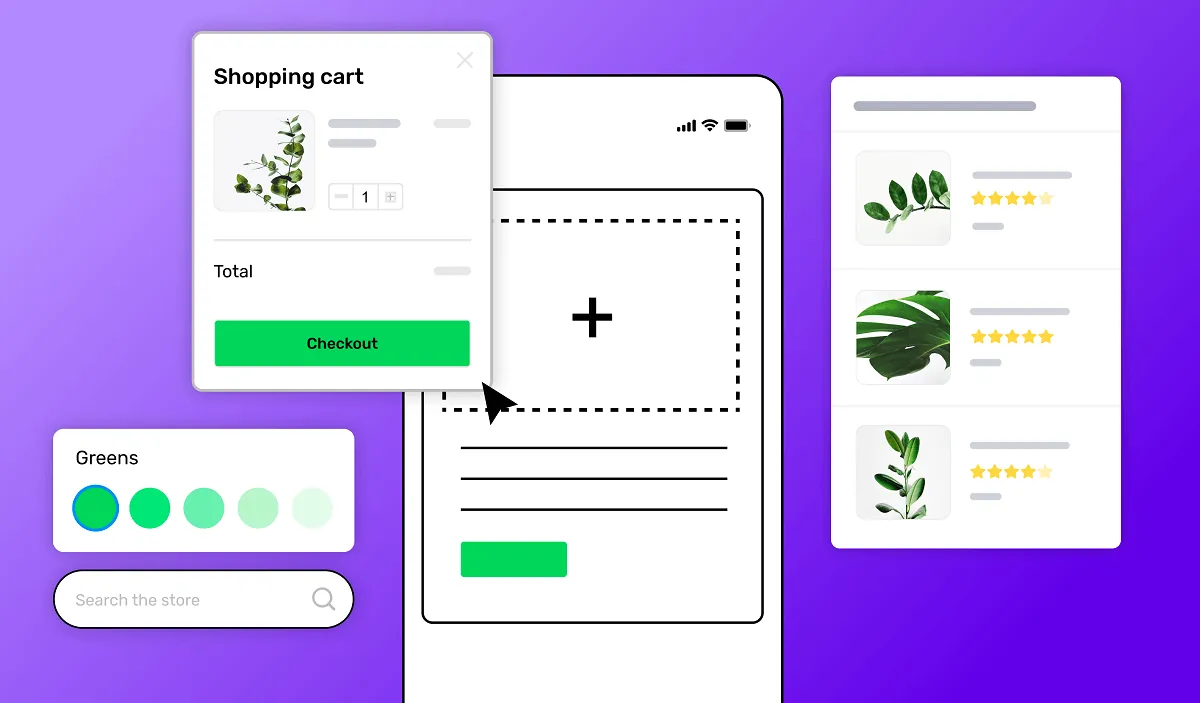
Once you have a user interface in place and know how to develop Android app with Python and work with data, it's time to add functionality to your Android app. This section covers various aspects of adding functionality to your Python-based Android app, including event handling, implementing app logic, integrating external libraries, and debugging.
A. Event Handling
Event handling is crucial for responding to user interactions in your Android app. Both Kivy and Toga provide mechanisms for handling events like button clicks, text input, and more.
- Kivy Event Handling: In Kivy, you can use the
on_<event>attribute to bind functions to specific events. - Toga Event Handling: Toga uses event listeners to handle user interactions.
B. Implementing App Logic
App logic defines how your app behaves and responds to user actions. This includes processing user input, making decisions, and updating the user interface.
- Kivy App Logic: In Kivy, you can define methods within your app class to implement app logic.
- Toga App Logic: In Toga, you can define functions and methods in your Python code to implement app logic.
C. Integrating External Libraries
Python's strength lies in its vast ecosystem of libraries. You can enhance your Android app's capabilities by integrating external libraries that provide specific functionality.
- Kivy External Libraries: In Kivy, you can use
pipto install external libraries and then import them into your app as needed. For example, to use therequestslibrary for HTTP requests. - Toga External Libraries: Toga follows standard Python practices for importing and using external libraries. Use
pipto install the libraries you need, and then import and use them in your code as usual.
D. Debugging Your App
Debugging is an essential part of the development process to identify and resolve issues in your Android app.
- Kivy Debugging: Kivy provides tools like log messages and error output in the console. You can use the
printfunction to output messages for debugging purposes. For more advanced debugging, consider using Python's built-inpdbdebugger. - Toga Debugging: Toga follows standard Python debugging practices. You can use the
printfunction, debugging libraries likepdb, or integrated development environments (IDEs) like PyCharm or Visual Studio Code to debug your Toga apps.
7. Testing and Debugging

Testing and debugging are critical aspects of Android app development, especially when you are learning how to develop Android app with Python. They ensure your app works as expected, remains bug-free, and delivers a smooth user experience. In this section, we'll explore testing and debugging techniques for Python-based Android apps, including unit testing, debugging tools, and testing on emulators vs. physical devices.
A. Unit Testing
Unit testing involves testing individual components or units of your code in isolation to verify that they function correctly. Python provides several testing frameworks like unittest, pytest, and nose that you can use to write and run unit tests for your Android app.
B. Debugging Tools
Effective debugging is essential for identifying and resolving issues in your Android app. Python offers several debugging tools and techniques:
- Logging: You can use Python's
printstatements to output messages and variable values to the console for debugging purposes. In Kivy, you can also use Kivy'sLoggermodule for more structured logging. - Integrated Development Environments (IDEs): Popular Python IDEs like PyCharm, Visual Studio Code, and others provide powerful debugging tools. You can set breakpoints, inspect variables, step through code, and more.
- pdb: Python's built-in
pdb(Python Debugger) is a command-line debugger that allows you to interactively debug your code. You can set breakpoints, step through code, and inspect variables in real-time. - Debugging Libraries: Python has several debugging libraries, such as
pdb,IPython, andpyflame, which can help you diagnose and fix issues. - Remote Debugging: Some Python IDEs and debugging tools support remote debugging, allowing you to debug your Android app running on an emulator or physical device from your development machine.
C. Emulator vs. Physical Device Testing
Testing your Android app on both emulators and physical devices is essential to ensure compatibility and reliability. Here are some considerations for both testing environments:
- Emulator Testing:
- Emulators are useful for initial testing and development, as they allow you to simulate various Android device configurations and screen sizes.
- Emulators can be slower than physical devices and may not accurately represent real-world performance.
- You can create and configure multiple emulator instances to test your app on different Android versions and device profiles.
- Physical Device Testing:
- Testing on physical devices provides a more accurate representation of how your app will perform in the hands of users.
- Physical device testing helps identify issues specific to certain hardware or manufacturer configurations.
- It's important to test your app on a range of physical devices, especially those commonly used by your target audience.
- Device Farms and Cloud Testing:
- To ensure broad compatibility, you can consider using device farms and cloud testing services that offer access to a wide range of physical Android devices for testing.
- These services allow you to automate tests on multiple devices and configurations, saving time and ensuring thorough testing.
8. Optimizing and Packaging Your App
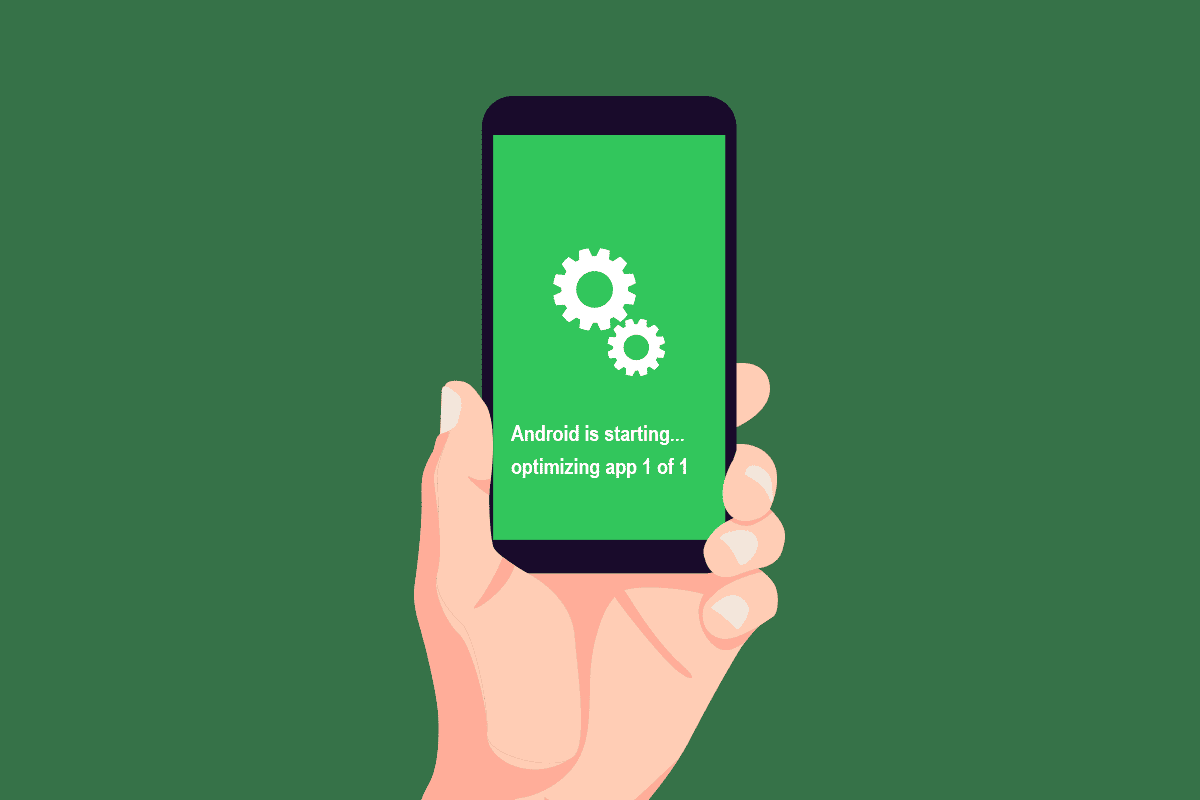
Optimizing and packaging your Android app, how to develop android app with python, is a crucial step in preparing it for distribution. In this section, we'll explore various aspects of optimizing your app's performance, reducing its size, generating APK (Android Package) files, and preparing it for submission to the Google Play Store.
A. Improving App Performance
App performance greatly impacts user satisfaction. Optimizing your app ensures that it runs smoothly and efficiently on Android devices. Here are some strategies to improve app performance:
- Profiling and Benchmarking: Use profiling tools like Android Profiler or third-party tools to identify performance bottlenecks, such as CPU or memory usage.
- UI Optimization: Optimize your user interface (UI) by reducing the complexity of layouts and limiting the use of heavy animations.
- Background Tasks: Offload resource-intensive tasks to background threads or services to prevent blocking the main UI thread.
- Memory Management: Be mindful of memory usage and manage resources efficiently. Avoid memory leaks and excessive object creation.
- Network Requests: Optimize network requests by minimizing unnecessary requests, caching data when possible, and using efficient protocols.
- Code Review: Perform code reviews to identify and fix code that may lead to performance issues.
- Testing on Low-End Devices: Test your app on a variety of Android devices, including low-end and older devices, to ensure it performs well across the spectrum.
B. Reducing App Size
App size is a critical factor, especially for users with limited storage space. Reducing your app's size not only improves user adoption but also makes it more accessible. Here's how to reduce your app's size:
- Asset Optimization: Compress and optimize images and other assets used in your app.
- Unused Code Removal: Eliminate unused code and resources, which can significantly reduce the app's size.
- Proguard/R8: Use code shrinking and obfuscation tools like Proguard or R8 to reduce the size of your app's code.
- Dynamic Delivery: Utilize Android's dynamic delivery feature to deliver only the necessary resources for a specific device, configuration, or user.
- Split APKs: Split your app into multiple APKs to reduce the initial download size.
- Analyze Dependencies: Review and remove unnecessary libraries and dependencies that contribute to the app's size.
C. Generating APK (Android Package) Files
APK files are the installation packages for Android apps. You need to generate APK files for your app before distribution. Here's how to generate APK files for your Python-based Android app:
- Kivy: To generate an APK for a Kivy app, you can use the bulldozer tool.
- Toga: For Toga apps, you can use standard Android build tools to generate APKs. You'll need to follow the Android Gradle build process, which is documented in the Toga documentation.
D. Preparing for Google Play Store Submission
If you plan to distribute your app on the Google Play Store, you'll need to prepare it for submission. Here are the key steps:
- Create a Developer Account: Sign up for a Google Play Console developer account.
- Prepare App Assets: Create high-quality app icons, screenshots, and promotional materials.
- Test Your App: Thoroughly test your app on a range of Android devices to ensure it functions correctly.
- Set Up Pricing and Distribution: Decide whether your app will be free or paid, and configure pricing and distribution options.
- Create a Store Listing: Fill out the app's store listing with a compelling description, screenshots, and other details.
- Upload APK: Upload the generated APK files to the Google Play Console.
- Publish Your App: After submitting your app for review, it will be published on the Google Play Store once it meets the platform's requirements.
- Monitor and Update: Continuously monitor user feedback and app performance. Update your app with bug fixes and new features as needed.
- Promote Your App: Promote your app to reach a wider audience through marketing efforts and advertisements.
Bonus Article: How to Market an App?
9. Distribution and Publishing

After developing, testing, and optimizing your how to develop Android app with Python, the next step is to distribute and publish it to reach your target audience. This section covers various aspects of distribution and publishing for your Python-based Android app, including preparing for release, uploading to the Google Play Store, beta testing and feedback, and handling updates.
A. Preparing for Release
Before releasing your Android app, ensure that you've completed the following steps:
- Testing: Thoroughly test your app on a variety of Android devices to identify and fix any issues.
- Optimization: Optimize your app for performance and size.
- App Assets: Prepare high-quality assets such as icons, screenshots, and promotional materials.
- Privacy Policy: If your app collects user data, create and display a privacy policy within the app.
- Legal and Licensing: Ensure that your app complies with all legal and licensing requirements.
- Signing APK: Sign your APK with a Keystore to ensure it can be installed on Android devices.
- App Store Listing: Create a compelling store listing on the Google Play Console with a detailed description, screenshots, and other promotional materials.
B. Uploading to Google Play Store
The Google Play Store is the primary distribution platform for Android apps. Here's how to upload your app to the Google Play Store:
- Create a Developer Account: Sign up for a developer account on the Google Play Console.
- Set Up a Payment Profile: If your app is a paid app, set up a payment profile to receive revenue from sales.
- Create a New App: Click on "Create App" in the Google Play Console and follow the prompts to set up a new app listing.
- Upload APKs: Upload the APK files generated for your app during the development process.
- Store Listing: Fill out the store listing with a compelling title, description, screenshots, and promotional materials.
- Pricing and Distribution: Decide whether your app will be free or paid and configure pricing and distribution options.
- Content Rating: Complete the content rating questionnaire to ensure your app is suitable for different age groups.
- Review and Publish: Submit your app for review by Google Play, and once it's approved, you can publish it to the store.
C. Beta Testing and Feedback
Before making your app available to the public, consider conducting beta testing to gather feedback and identify any remaining issues. Here's how to conduct beta testing:
- Closed Beta Testing: Invite a limited group of trusted users or testers to access and use your app before the public launch. You can manage beta testing through the Google Play Console.
- Feedback Gathering: Encourage beta testers to provide feedback on the app's functionality, usability, and any issues they encounter.
- Bug Tracking: Use bug tracking tools to collect and manage bug reports from beta testers.
- Iterate and Improve: Based on the feedback received, make necessary improvements and bug fixes to enhance your app.
- Open Beta Testing: After addressing initial feedback, consider opening beta testing to a larger group of users to further test the app's stability and performance.
D. Handling Updates
The release of your Android app is not the end of the development process. Regular updates are crucial for improving the app and maintaining user engagement. Here's how to handle app updates:
- Release Notes: Provide detailed release notes to inform users of the changes, improvements, and new features in each update.
- Bug Fixes: Prioritize and fix reported bugs and issues promptly.
- User Feedback: Continue to gather user feedback and incorporate it into your updates.
- Versioning: Increment the app's version number to indicate each update's progression.
- Scheduled Updates: Plan regular updates to keep your app fresh and relevant.
- Promotion: Promote your app's updates to encourage users to install the latest version.
- Compatibility: Ensure backward compatibility with older versions of your app to prevent issues for users who haven't updated.
- Security: Address security vulnerabilities and apply security updates as needed.
- Feature Enhancements: Consider adding new features and functionality to keep users engaged.
Related Article: How to Convert Website to Android App?
Conclusion
Throughout your journey in how to develop Android app with Python, remember that continuous learning and adaptation are key. The Android ecosystem is dynamic, and staying updated with the latest tools and best practices will help you create successful and user-friendly applications.As you embark on your Android app development projects, be creative, strive for excellence, and leverage the power of Python to build apps that make a positive impact on users' lives. Whether you're developing utility apps, games, productivity tools, or innovative solutions, Python offers a wealth of opportunities in the exciting world of Android development.Transform your vision into reality with Singapore's premier Android app development company. Contact us today for innovative solutions!